The system has a set of effects that can be applied to the image so that cameras whose image is impaired can be improved.
This set of effects is only applied when viewing the camera in the Surveillance Client, that is, the original camera image is saved on the server.
To access this feature, click on the Image Filters tab, as shown in the figure below:
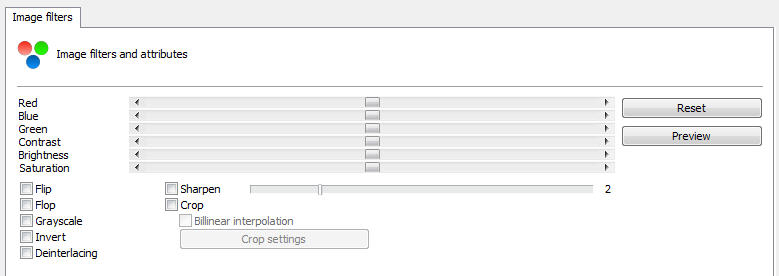
•Red: Adjusts the red color level of the image.
•Blue: Adjusts the blue color level of the image.
•Green: Adjusts the green color level of the image.
•Contrast: Adjusts the contrast level of the image.
•Brightness: Adjusts the brightness level of the image.
•Saturation: Adjusts the color level of the image.
•Reset: Returns the above mentioned values to the starting position.
•Preview: Opens the camera video with the settings applied.
•Flip: Flips the image horizontally. Recommended when the camera is installed upside down.
•Flop: Flips the image vertically. Recommended when the camera is installed upside down.
•Grayscale: Makes the image grayscale.
•Invert: Invert the colors of the image
•Sharpen: Applies an edge enhancement effect to the image.
•Deinterlacing: The Deinterlacing filter can be used for cameras that generate line interlacing effects.
•Crop: Select a smaller field of view in the image that will be displayed in the surveillance client.
oBilinear Interpolation: Use bilinear interpolator for better image quality