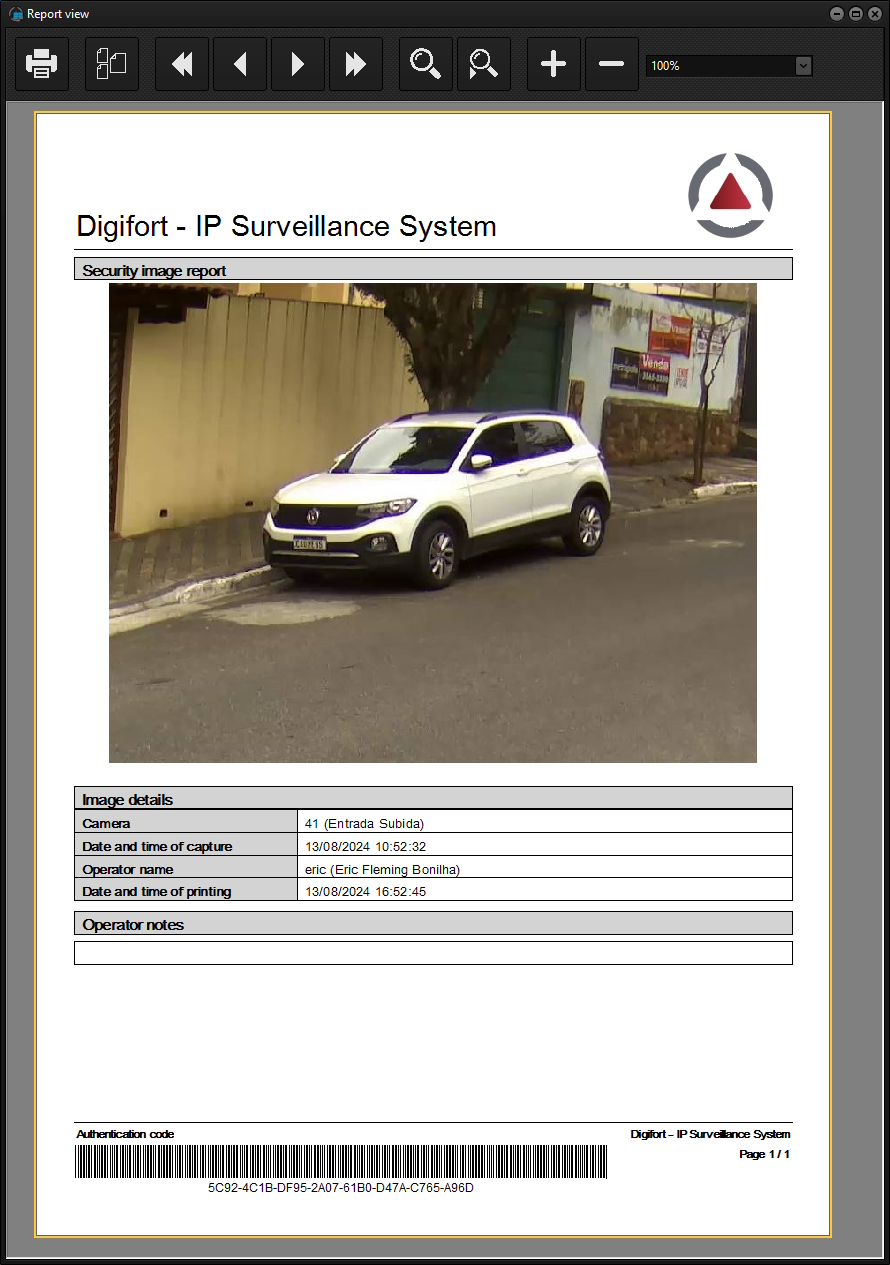The system allows you to print one or more images in the form of a report.
To access this tool, during a media playback session, click on the Print icon in the Tool Selection Panel:
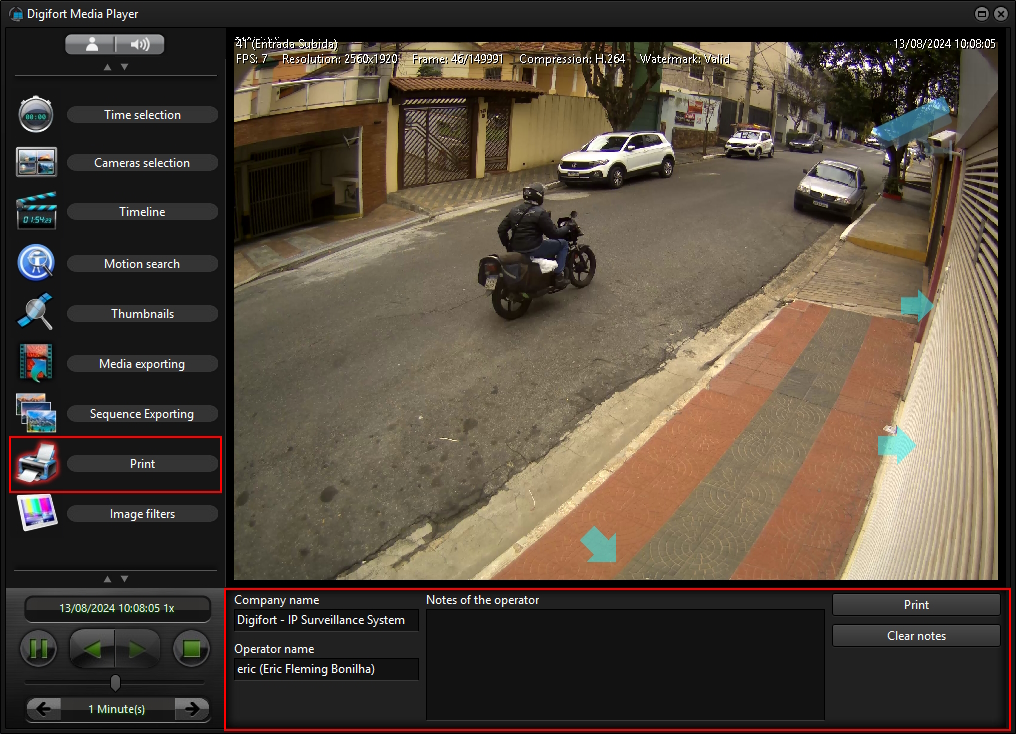
•Company Name: Provide the name of the company, which will be displayed in the report. A default name can be assigned in the Server Settings using the Administration Client.
•Operator Name: Enter the name of the operator responsible for printing, which will be displayed in the report. The name of the authenticated user will be displayed by default.
•Operator Notes: Enter general notes about this incident, which will be displayed in the report.
•Print: Prints the report
•Clear Notes: Clears the general notes field.
Fill in the fields and click Print.
The screen below allows you to view, export and modify the logo that will appear with the report.

Click OK and a print screen with the data will open.
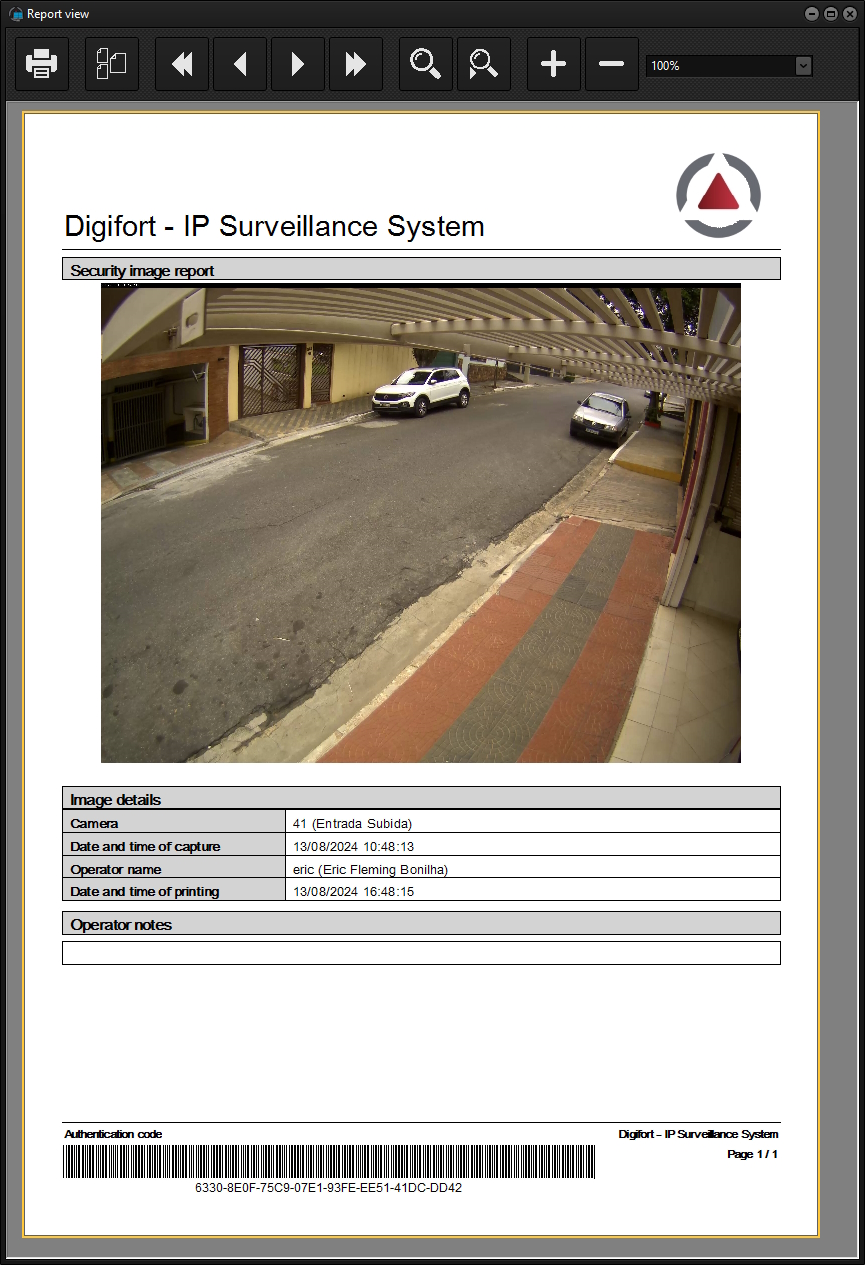
In the case of multi-camera playback, if you select a camera, the report will only contain the image from the selected camera; if there is no camera selected, then the system will generate a report with the image from all the cameras:
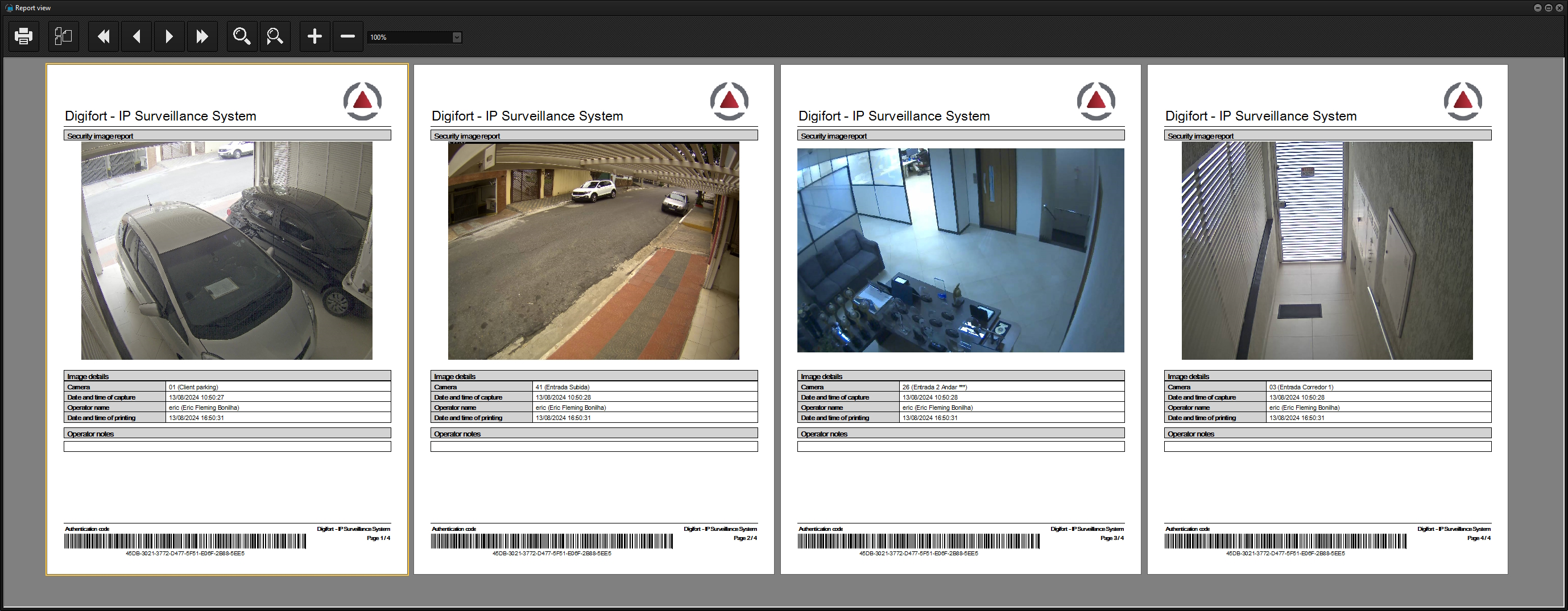
If Digital Zoom is applied to an image, the report will only be generated with the Digital Zoom image:
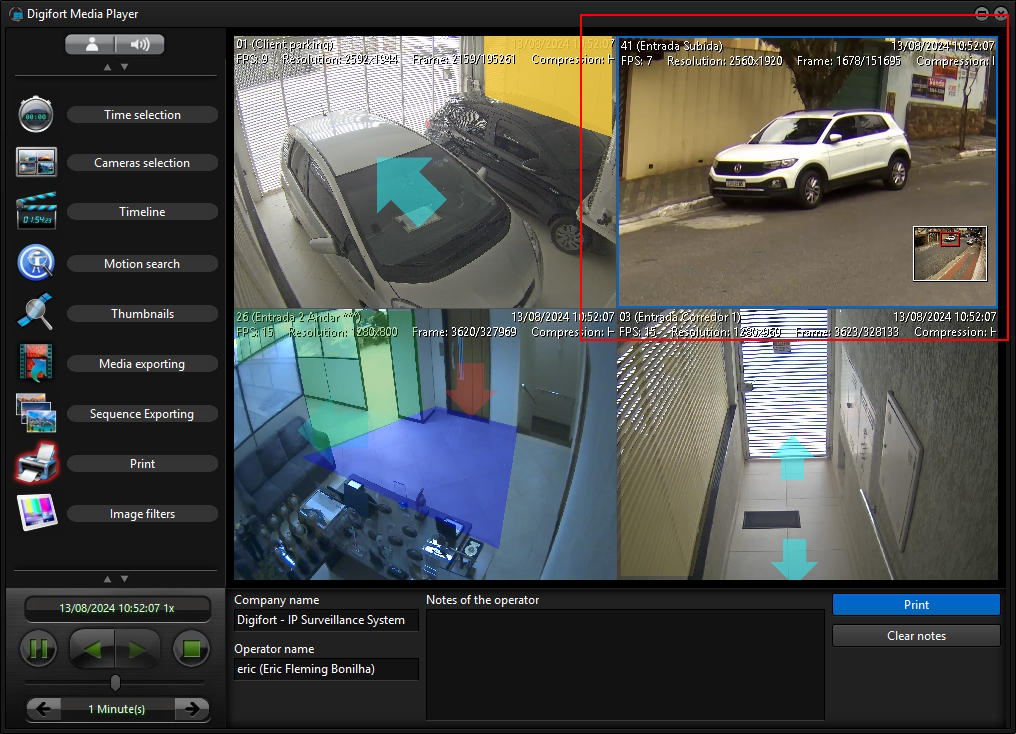
Report: