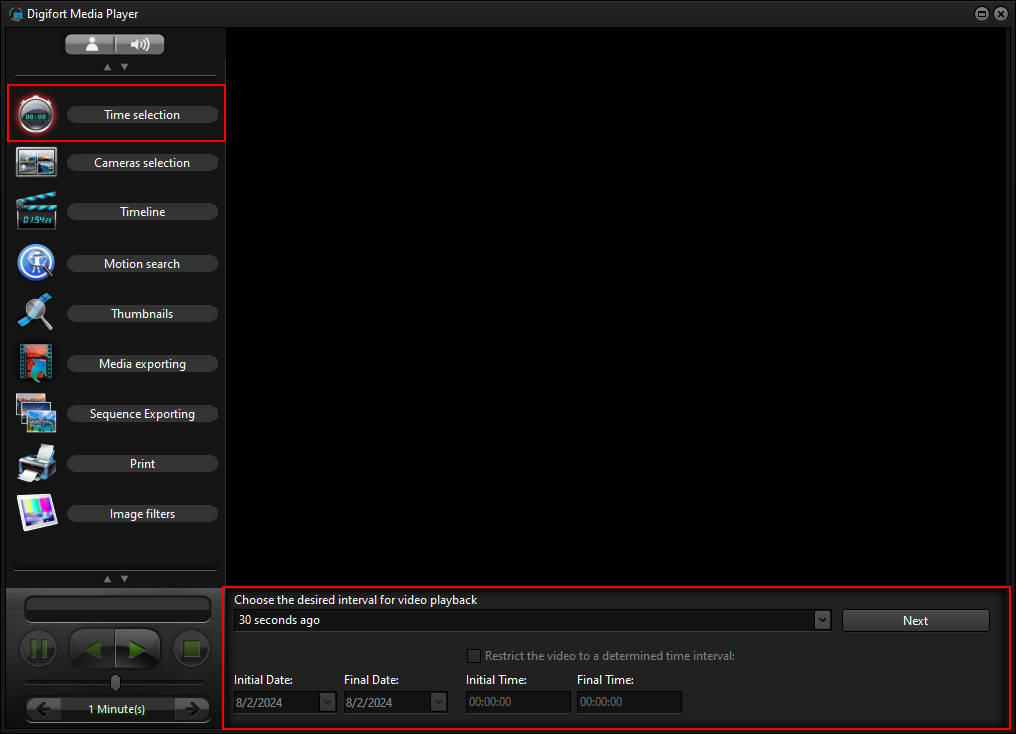
The first step in starting video playback is selecting the time. This toolbar, accessible via the Time Selection button in the left sidebar, will provide you with the tools you need to select the time to start the Media Session.
•Video Playback Interval: The system provides some pre-registered options to make it easier to open the video playback session. You can select from the predefined time options, such as 30 seconds ago, 1 hour ago, 1 day ago, among other options, or you can also choose the Custom option, where you must specify the start and end date and time for opening the media session.
•Custom Date and Time: When the Custom option is selected in the Video Playback Interval, the controls for selecting the start and end date and time will open.
oStart Date: Select the start date of the session.
oEnd Date: Select the end date of the session.
oRestrict video to time interval: Select this option if you want to specify the start and end time. If this option is not selected, the system will open the video displaying the full content of the selected day range.
▪Start Time: Enter the start time. This is the time value for the Start Date.
▪End Time: Enter the end time. This is the time value for the End Date.
•Next: When you have finished selecting the date and time, click this button for the next step, where the camera selection tool will be displayed.